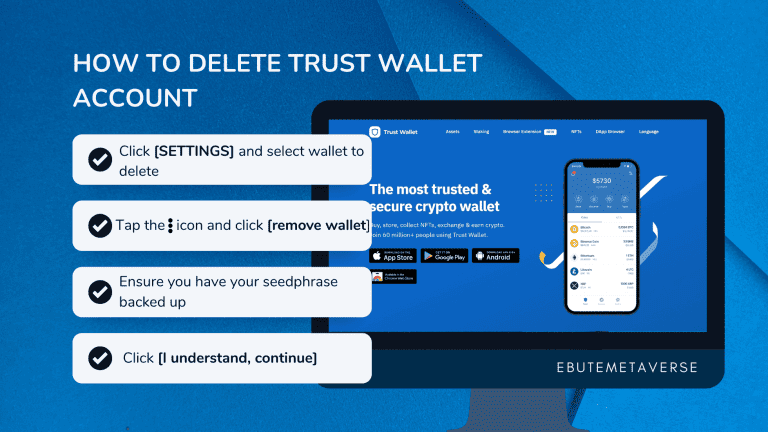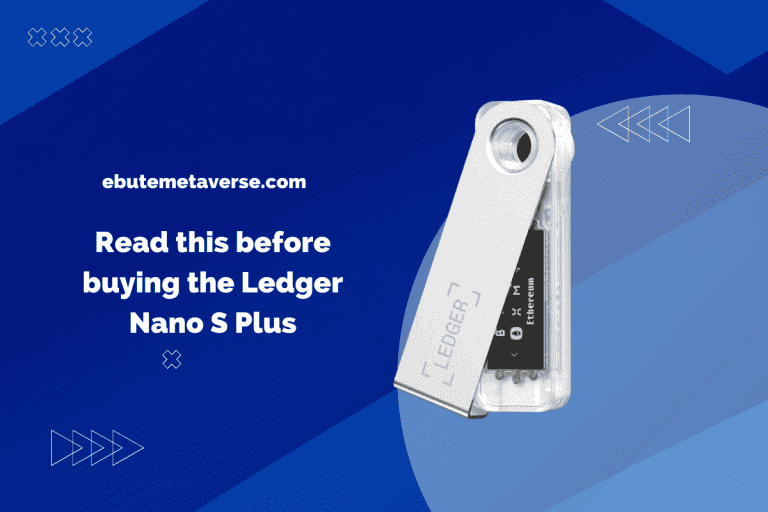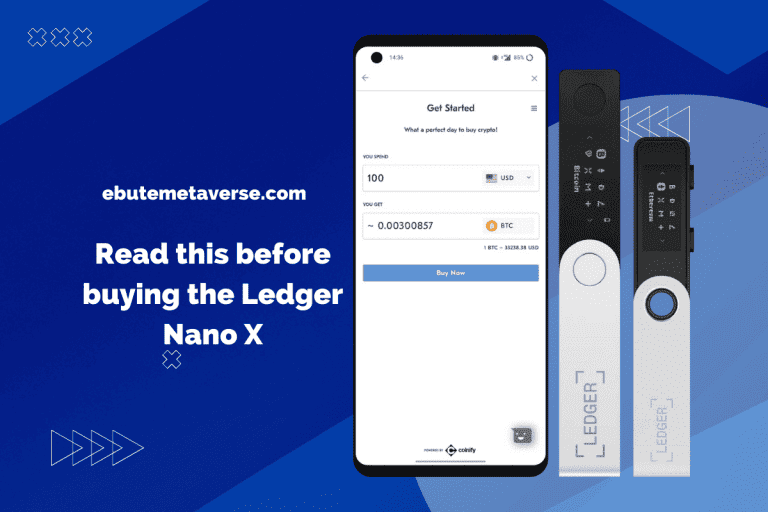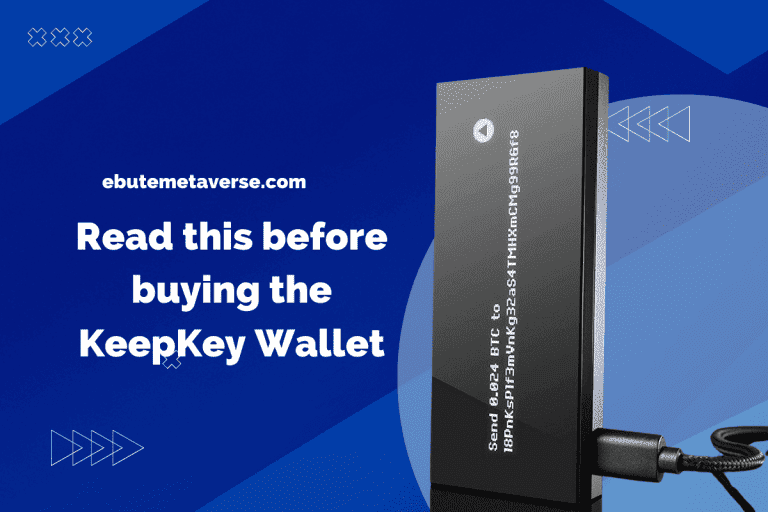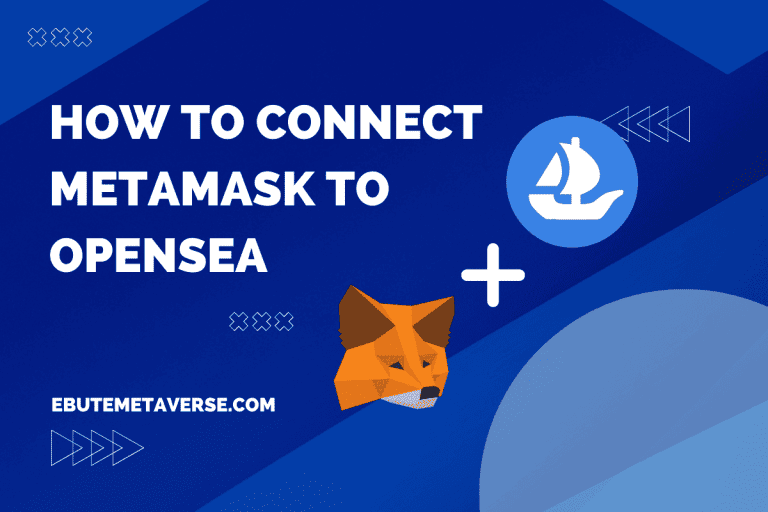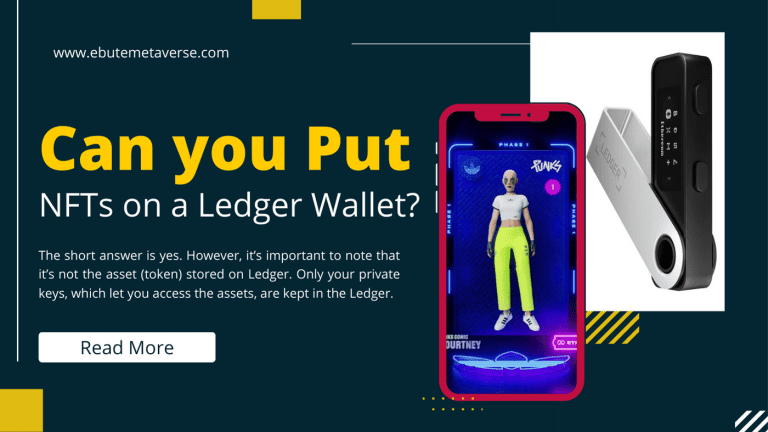How To Transfer NFT To Another Wallet [Step-by-Step]
Do you want to transfer NFT to another wallet? This could be for trade or just having your NFT on a different marketplace. Either way, it’s important to know the steps involved, so you don’t lose your NFTs in the process.
Transferring NFT from one wallet to another is quite easy. Log in to the marketplace or wallet containing your NFT, select the item you want, and click send. Next, enter the receiving wallet’s address or ENS, then pay the transaction fees. Once successful, you can confirm it by looking at the blockchain explorer.
It doesn’t matter which marketplace you send or receive the NFT or whether you’re moving a video or music NFT; transferring your non-fungible token is easy. However, you might find some slight changes across platforms and crypto-wallets.
We’ve written this guide detailing how to transfer NFT to another wallet and across marketplaces to make the process easier. Here’s also a troubleshooting guide if your NFT doesn’t show up.
![How To Transfer NFT To Another Wallet [Step-by-Step] 3 step by step process of transferring NFTs to another wallet](https://ebutemetaverse.com/wp-content/uploads/2022/06/transfer-nft-to-another-wallet.png)
Keep reading to see how the process works on some of the top NFT marketplaces and wallets.
How to transfer NFT from OpenSea to Trust wallet
![How To Transfer NFT To Another Wallet [Step-by-Step] 4 opensea statistice](https://ebutemetaverse.com/wp-content/uploads/2022/06/opensea-funfact.png)
OpenSea is the largest NFT marketplace, and having your NFT on it is great. However, you might need to move your NFT to the Trust wallet for trade or other reasons. Here are the steps to safely transfer your non-fungible token from OpenSea to the Trust wallet.
Visit OpenSea on your Browser and Select your Desired NFT
The first step is to log into your OpenSea account and select the particular NFT you intend to transfer. Click on send once you have selected the NFT.
Enter the Recipient’s Trust Wallet Address
The next step is to enter the Trust wallet address of the receiver. You need to go over the address to be certain it is correct. A mistake here can make you lose your digital asset.
Confirm Transfer
Once you have made certain that the recipient’s wallet address is correct, you need to confirm the transaction. Here, you have to make payments, which are the gas fees required to transfer your NFT from OpenSea to the Trust wallet. Other than this, there are no other fees for using Trust Wallet.
Check your Transaction Status
Once you have confirmed your transfer and have made payments, head to your activity tab on OpenSea. Check to see if the just confirmed transfer is successful.
Also, check the Trust wallet to see if the NFT has arrived. If the NFT is not shared in the Trust wallet, take the following steps.
Wait Patiently for a While.
The transaction process takes, on average, between 30 – 60 minutes. Therefore, it is advisable to wait for about an hour for the database issues to be resolved.
Try using a Different Wallet.
When NFT transfers do not appear in the Trust wallet, the culprit could be the NFT or blockchain format. Using a different wallet can help in resolving this issue.
You import your Trust wallet address to another non-custodial wallet supporting the NFT format. Your 13-word phrase is required for this.
How to transfer NFT from OpenSea to Metamask
![How To Transfer NFT To Another Wallet [Step-by-Step] 5 metamask statistics](https://ebutemetaverse.com/wp-content/uploads/2022/06/metamask-statistics.png)
These steps would guide you when transferring your NFT from OpenSea to Metamask. You should have your Metamask already set up properly before you start.
Visit OpenSea on your Browser and Select your Desired NFT
Just like the previous example, the first step is to log into your OpenSea account. Then select the particular NFT you intend to transfer. Click on send once you have selected the NFT.
Enter the recipient’s Metamask Wallet Address
The next step is to enter the Metamask wallet address of the receiver. Carefully double-check the wallet address because a mistake here can cost you your digital asset.
Pay the Gas Fees
Once you have double-checked the recipient’s wallet address, you need to pay the gas fees. This is the payment required to transfer your NFT from OpenSea to Metamask.
Verify Transaction
Once payments have been made, go to your activity tab on OpenSea. Check to see if the just confirmed transfer is successful. Alternatively, you can confirm transfer via etherscan.io.
As the receiver, here are the steps to view your NFT on Metamask. Note that all NFTs are stored under the tab known as ‘collectibles’ on Metamask.
- Search for the NFT and copy the address.
- Log into Metamask mobile and click on add NFT.
- Select collectibles and click on add collectibles.
- Enter the NFT address copied to see your received non-fungible token.
How to Transfer NFT from OpenSea to Coinbase Wallet
Coinbase is another cryptocurrency marketplace that supports the storage of digital assets, including NFTs. Coinbase wallet is unique because it gives you control over your wallet’s private keys. If you want to send NFTs from OpenSea to Coinbase, follow the steps.
Log into OpenSea on your Browser and Select your Desired NFT
The first step is to log into your OpenSea account and select the desired NFT you want to transfer. Then click on send.
Enter the Recipient’s Coinbase Wallet Address
The next step is to enter the Coinbase wallet address of the receiver. Note that the Coinbase wallet is different from Coinbase.com. The former is a self-custody wallet, while the latter stores your digital assets on your behalf. Then carefully double-check the wallet address inputted for safety reasons.
Pay the Transaction Fees
Once you have inputted the correct Coinbase wallet address of the recipient, you need to pay the transaction fees. This payment is required to transfer your NFT from OpenSea to your Coinbase wallet.
Confirm Transaction
If you are through with the above process, go to your activity tab on OpenSea to confirm if the transaction is successful. Then check your Coinbase wallet to see if your NFT has arrived.
How to Transfer NFT from Coinbase wallet to Metamask
![How To Transfer NFT To Another Wallet [Step-by-Step] 6 coinbase vs metamask wallet statistics](https://ebutemetaverse.com/wp-content/uploads/2022/05/coinbase-metamask-statistics.png)
To successfully transfer NFT from Coinbase wallet to Metamask, follow the steps below.
- Further reading: Metamask vs Coinbase wallet
Log into your Coinbase wallet and select your desired NFT
The first step is to log into your Coinbase wallet and pick the desired NFT you want to transfer. Then click on send.
Enter the Recipient’s Metamask Wallet Address
The next step is to enter the Metamask wallet address of the receiver. If you are the receiver, simply go to your Metamask account. Click on account at the top of the screen and copy your wallet address.
Then go back to Coinbase wallet and paste the wallet address on the page provided. Also, carefully double-check the wallet address inputted for safety reasons.
Pay the Transaction Fees
You need to pay the fees required to transfer your NFT from the Coinbase wallet to Metamask.
Confirm Transaction
Confirm that your transaction was successful if you are through with the above process. To be sure that your desired NFT has been transferred from Coinbase wallet to Metamask successfully, do these:
- Check your activity tab on Coinbase wallet to see if the transaction is successful.
- Alternatively, use etherscan.io or other NFT explorers for confirmation.
- Go to your Metamask account and confirm if the NFT was shared successfully.
The transaction process is not instant— it could take up to 3 hours for your NFT to arrive.
How to transfer NFT from Binance to Metamask
![How To Transfer NFT To Another Wallet [Step-by-Step] 7 how to transfer nft from binance to metamask](https://ebutemetaverse.com/wp-content/uploads/2022/06/how-to-transfer-from-binance.png)
Binance is one amazing cryptocurrency marketplace that supports NFT and is gaining popularity. These steps will guide you if you want to transfer NFTs from Binance to Metamask.
Log in to your Binance NFT account and select your desired NFT.
The first step is to log into your Binance NFT account and click on the user center. Then select withdraw from the user center. Select either NFT assets or mystery boxes from withdraw and click on confirm.
Understand that you cannot send NFTs from mystery boxes you haven’t opened. Select the desired NFT to send by clicking on the token ID of the NFT.
Another method is to visit the NFT listing page on Binance and select withdraw. Then follow the process as explained above.
Pay the Gas Fees
Once you have selected the NFT you want to send, the page will redirect you to a network page. You need to input the correct address of the NFT network. You will have to pay the gas fees, which must be the network’s native token.
Select the Recipient’s Metamask Wallet Address
Once you have the above in place, click on add wallet. Then select Metamask and input the receiver’s Metamask wallet address. Then click on confirm.
Confirm Transaction
If the above process is complete, you can check the withdrawal status by clicking on history. From history, click on orders and withdrawal.
As the receiver, go to your Metamask account and add the withdrawn NFT to your wallet. Ensure that you are connected to Binance smart chain while doing this. Follow these steps below to add your withdrawn NFT from Binance to Metamask manually.
- Click on NFT on your Metamask wallet. This will take you to the NFT library.
- From the library, click on import NFTs. It will direct you to the NFT import page.
- On the NFT import page, input the token ID and address of your withdrawn NFT.
- Now, click on import to add the NFT to your Metamask wallet.
How to transfer NFT from OpenSea to Ledger
Ledger is a device that gives top-notch security for digital assets. Leger has several versions, including Nano X and S. If you want to send NFTs from OpenSea to a Ledger device, follow these steps carefully.
Update your Ledger Device and Connect it to Metamask
The first step is to update your Ledger device and connect it to Metamask. You should use the Metamask extension here. If you do not have it, simply download the app.
The next step is to connect your Ledger to the app using a USB device. Click on Ledger live and select the Ethereum app.
Wait for the application to be ready, then confirm the transaction between wallets. After which, you head to Metamask and select Ledger. Your Ledger device will now be fully connected.
Store Desired NFT on Ledger Right from OpenSea
Visit OpenSea and click on the little icon at the top right corner. Then click on connect.
You will see a display of wallets. Make sure to select Metamask. Click on Ledger and confirm.
Your NFT will automatically be stored on Ledger from OpenSea.
How to Transfer NFT from Phantom to Solanart
![How To Transfer NFT To Another Wallet [Step-by-Step] 8 solanart statistics](https://ebutemetaverse.com/wp-content/uploads/2022/06/solanart-statistics.png)
Solana NFTs were first minted and sold on the Solanart marketplace. Phantom, on the other hand, is a digital wallet that supports both Solana(SOL) and Ethereum (ETH) NFTs. These steps will guide you through transferring NFTs from Phantom wallet to Solanart.
Log into Phantom Wallet on your Browser and Select your Desired NFT
The first step is to log into your phantom wallet and select the desired NFT you want to transfer. Then click on send.
Enter the recipient’s Solanart wallet address
The next step is to enter the Solanart wallet address of the receiver. Then carefully double-check the wallet address inputted to confirm that it is correct.
Pay the Transaction Fees
Once you have inputted the correct Solanart wallet address of the recipient, you need to pay the transaction fees. This payment is needed to transfer your NFT from Phantom wallet to Solanart.
Confirm transaction
Once both wallets are connected, your NFTs will be transferred from the Phantom wallet to Solanart.
How to Transfer NFT from Phantom to Metamask
At the time of writing this article, you cannot transfer an NFT from Phantom wallet to Metamask and vice versa.
The phantom wallet uses SPL tokens and supports both ETH NFTs and SOL NFTs. Metamask, on the other hand, is built on Ethereum and Binance blockchains.
In a nutshell, both wallets are not compatible with one another.
How to Transfer NFT from Crypto.com to OpenSea
At the time of writing this article, you can’t send NFTs from Crypto.com to OpenSea. This is because of the Crypto.com policies that don’t allow listed NFTs on the platform to exist anywhere else.
Conclusion
Stay Connected to the NFT space.
Join our weekly newsletter for exclusive alphas and the latest trends… without the noise.
Besides transferring your NFTs safely across wallets, you also have to keep them secure. This includes keeping your seed phrase safe and not clicking suspicious links. While the space offers many opportunities, it’s also riddled with scams. You can check out our article on NFT scams and how to avoid them.
Also, check out our NFT crash course that teaches the fundamentals of NFTs. It gives detailed information on how they work, to creating a wallet and minting your first NFT.

![How To Transfer NFT To Another Wallet [Step-by-Step] 1 transferring NFTs to another wallet](https://ebutemetaverse.com/wp-content/uploads/2022/06/how-to-trasnfer-NFTs.png)
![How To Transfer NFT To Another Wallet [Step-by-Step] 2 Special Offer](https://ebutemetaverse.com/wp-content/uploads/2025/07/offer-1.png)